To set the page header in a fixed position on the page while scrolling down, we have to do the following:
With these properties we can solve the following cases:
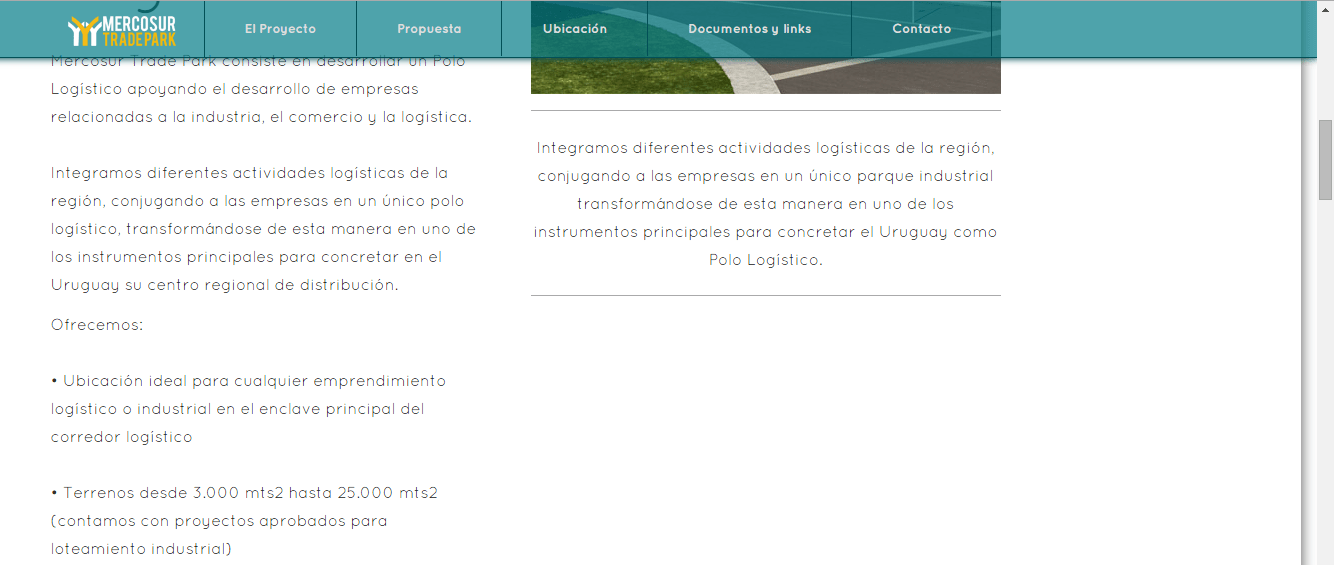
Setting several regions that make up the page header
When there is more than one header region and all of them have to be set in a fixed position, they must have fixed heights.
For the first region, the “Upper margin” is not configured; for the second header region, the height of the first region has to be configured in the “Upper margin” property. If there was a third header region, its “Upper margin” property must match the height of the second region, and so on.
In this case, the “Upper margin” of column regions must be set with a value equal to or higher than the sum of the heights of the regions making up the header.
Setting a side column in a page
In some cases we want to leave the left-hand column of the page in a fixed position while scrolling down the rest of the page.
This case is solved in this way:
-
By setting the “Set Region” property to “Yes” for the left column and a fixed width for it.
-
In addition, in the column placed to the right of this one, we need to configure the “Left margin” property with a value equal to or higher than the width of the left column.
-
Remember that the region that is "fixed" must be set with a fixed height.
Conversely, the same can be applied to set the column to the right of the page in a fixed position.