| | | | How to configure the content date with stamp style? |
In the Content GXportlet of the property group "Date and Author" you will find a group called "Date as stamp" which enables you to configure designs as the one shown in this image:
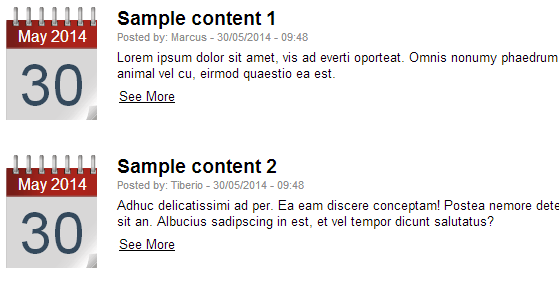
The first property, "Display" allows us to indicate the position in relation to the content’s header, either to the left or to the right. This will substitute the space provided for the content image with the date in that format.
The remaining properties enable us to indicate whether we will be showing the month and year, and in what position we will be showing the day.
In the example above, in the "Date as stamp" group of the "Background Image" group, an image was configured to have the effect of a calendar. Also the property "Show day on top" was configured as "No" so that the month and year are shown first.
There are also two subgroups of properties, "Day" and "Month and year" to configure the typography, style, background and margins in order to obtain these designs.
Another example of the design we could obtain is the one below, where no background image was used and all properties were predetermined.
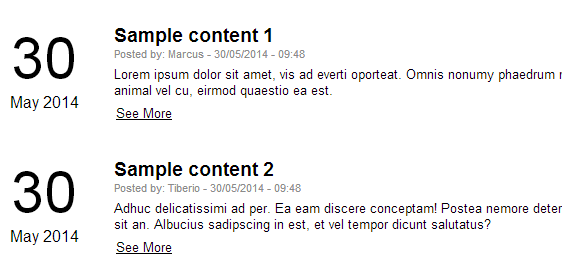
|
| | | | | | | | |
| |
|